National Contract Reporting
Your step-by-step guide
We don’t want you to miss out on any potential rebate dollars. Follow these step-by-step instructions to complete your quarterly report for the national contracts you’re enrolled in.
Reporting Dates
Use the chart below to determine the appropriate reporting dates. National Contract Reporting occurs on a quarterly basis. Since project lengths can vary, we encourage you to report by invoice date.
Q1 2025
Reporting Period: Jan. 1 – March 31, 2025
Training Webinar: Thursday, April 3, 2025
Reporting Deadline: Thursday, April 17, 2025
Q2 2025
Reporting Period: April 1 – June 30, 2025
Training Webinar: Thursday, June 26, 2025
Reporting Deadline: Thursday, July 17, 2025
Q3 2025
Reporting Period: July 1 – September 30, 2025
Training Webinar: Thursday, October 2, 2025
Reporting Deadline: Thursday, October 16, 2025
Q4 2025
Reporting Period: October 1 – December 31, 2025
Training Webinar: Thursday, January 8, 2025
Reporting Deadline: Thursday, January 22, 2025
Use these steps to report national brand purchases and earn rebates
Step 1:
Log in to your CBUSA Portal and download the Reporting Worksheet & Instructions on your CBUSA Portal home screen. This is a customized document for your business that includes:
- A list of the contracts you’re enrolled in.
- Your active projects and contracts that have been reported for per project.
- Details for each contract, including the information required by the manufacturer, eligible products and reporting tips and tricks.
Step 2:
Once you’re ready to start reporting, click on Report Purchases in the lower right-hand corner of the quarterly reporting status section of your CBUSA Portal home screen.
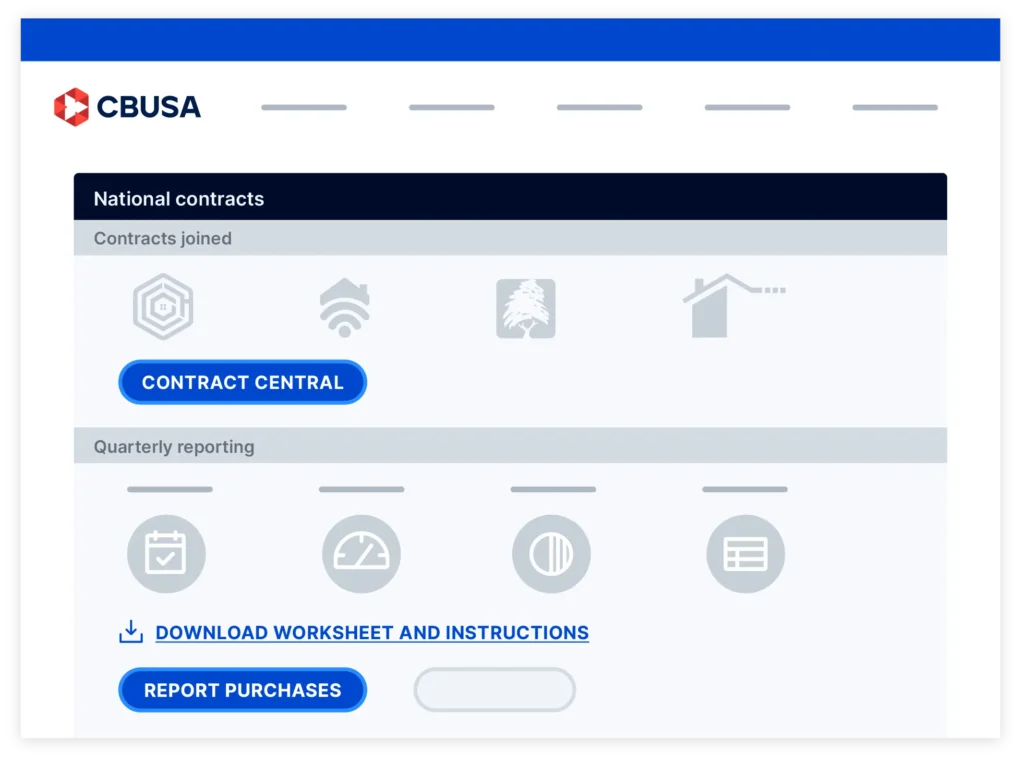
Step 3:
On the next screen, you’ll see all the contracts you’re enrolled in. Select Manage Projects.
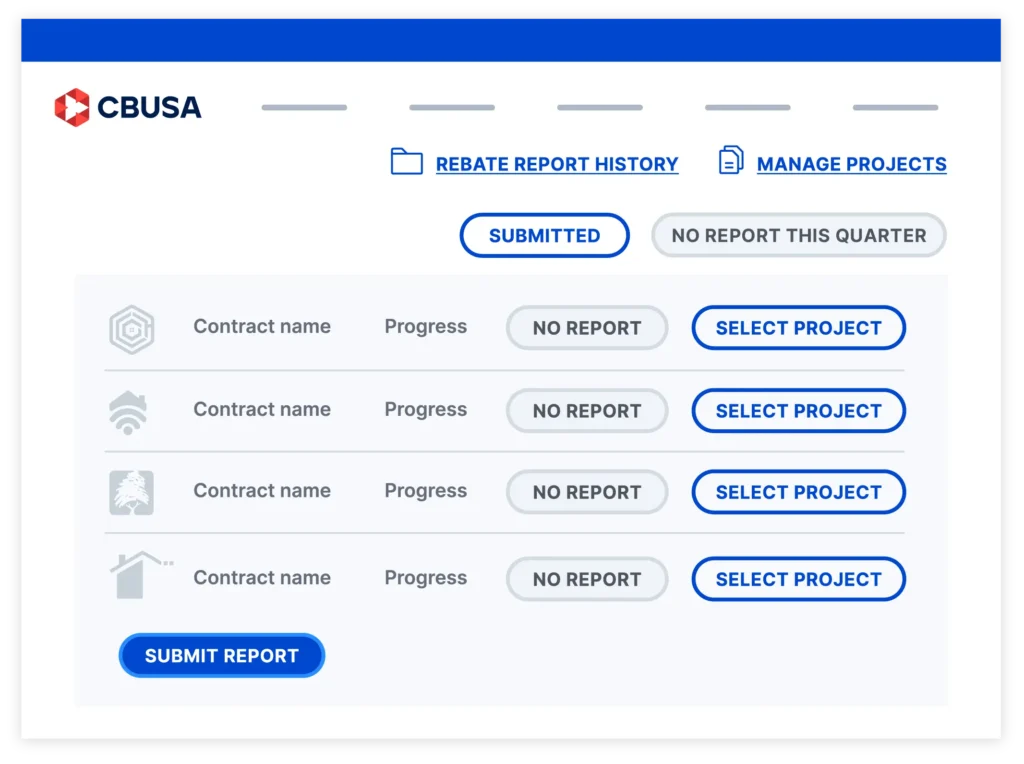
Step 4:
You can then choose to do a bulk upload, manually upload projects or close out projects that have already been reported. Please follow the step-by-step instructions when doing the bulk upload spreadsheet. Step-by-step instructions will pop up on your screen when selecting that option.
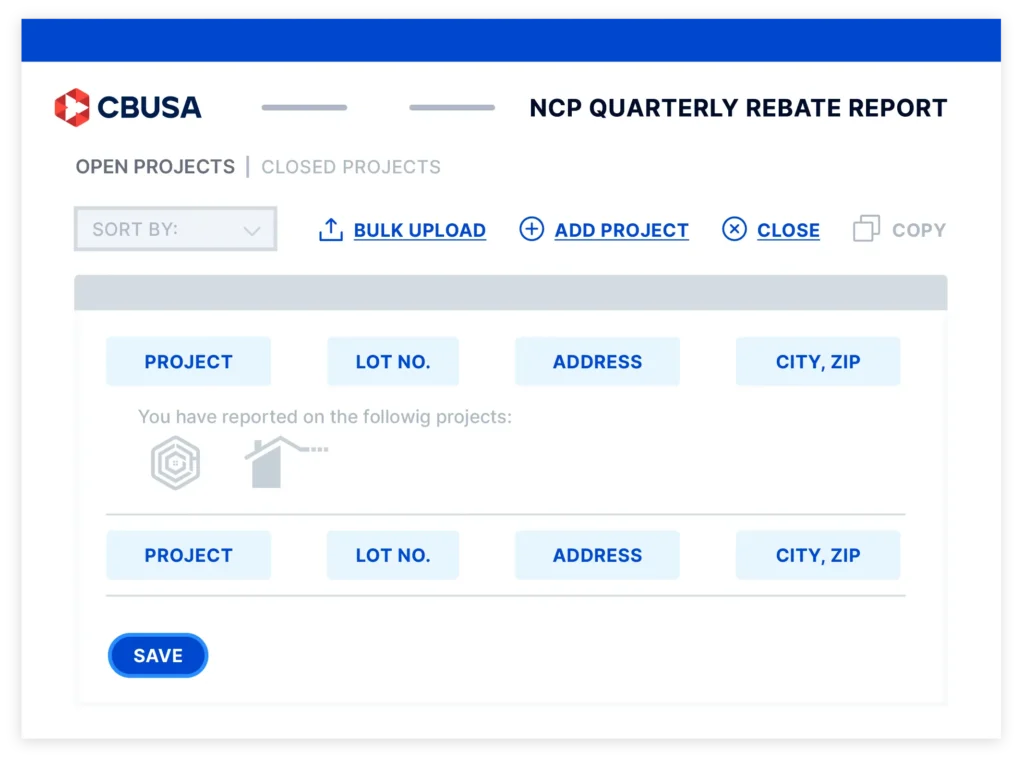
Step 5:
You may have quarters where you don’t have something to report for under each contract. On your NCP Quarterly Rebate Report page, select No Report next to those contracts. If you don’t have anything to report for all contracts you’re enrolled in, you can select Nothing to report this quarter at the top of the page.
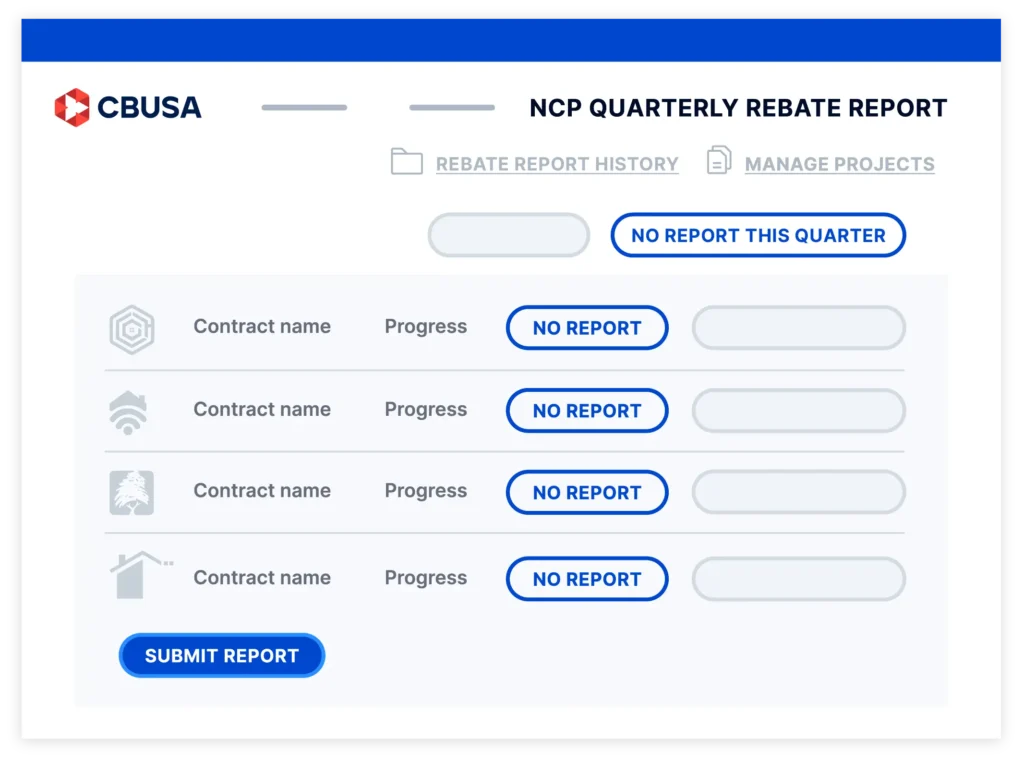
Step 6:
For contracts you need to report on, choose Select Projects. The next screen will show all projects, and there will be three options for you to pick from. You’ll have to do this for each contract you’re reporting on.
- Report units for this quarter: Select this option if you have units to report.
- Nothing to report this quarter: Select this option if you didn’t install products on this project but want to leave it open to report on another quarter.
- Never report for this project: Select this option if you’ll never install this product for the project.
Step 7:
Enter the required information for each manufacturer. Please see your Reporting Worksheet & Instructions to finish reporting.
Step 8:
When you’re done, a confirmation screen will pop up. You’ll click Confirm to complete your reporting process.
Have questions or need further assistance? Reach out to your regional contact or email us at nationalcontracts@cbusa.us.